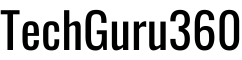Are you using your Android phone to its full potential? Many powerful features are hidden within settings that can improve privacy, boost performance, and save battery life. Unlock these expert Android settings to take your smartphone experience to the next level!1. Essential Privacy Settings to Change Right Now
Hide Your Password While Typing
By default, Android briefly displays each character you type in a password field, which can be a security risk. To disable this:
- Open Settings > Security & Privacy.
- Tap on Privacy.
- Find Show Password and turn it off.
Hide Pattern Unlock Animations
If you use pattern unlock, someone can easily memorize your pattern. Disable pattern animations by:
- Go to Settings > Security & Privacy.
- Select Device Unlock.
- Tap the gear icon and disable Make Pattern Visible.
2. Stop Annoying Public Wi-Fi Notifications
Android often suggests connecting to public Wi-Fi, but this can be irritating and unsafe. To disable these notifications:
- Open Settings > Network & Internet.
- Tap Internet.
- Select Network Preferences.
- Turn off Notify for Public Networks.
3. Free Up Storage Automatically with Auto Archive Apps
Did you know Android can automatically remove unused apps without deleting your data? To enable this feature:
- Open Google Play Store.
- Tap your Profile Picture.
- Select Settings > General.
- Enable Auto Archive Apps.
4. Unlock Secret Developer Settings for More Control
Enable Predictive Back Animation for a Smoother Experience
Android 14 introduces Predictive Back Animation, letting you preview the previous screen before navigating. To enable it:
- Open Settings > About Phone.
- Tap Build Number seven times to unlock Developer Options.
- Go back to Settings, tap System > Developer Options.
- Search for Predictive Back Animation and enable it.
Use Freeform Windows for Advanced Multitasking
Want to resize app windows like on a PC?
- Open Developer Options.
- Scroll to Apps and enable Freeform Windows.
- Restart your phone.
- Open recent apps, tap the app icon, and select Freeform.
Improve Battery Life with Wi-Fi Scan Throttling
Reduce battery drain by limiting background Wi-Fi scans:
- Go to Developer Options.
- Find Wi-Fi Scan Throttling.
- Turn it on.
Force High Refresh Rate for Ultra-Smooth Scrolling
If your phone’s refresh rate drops in certain apps, you can force it to stay at 120Hz:
- Open Developer Options.
- Search for Force Peak Refresh Rate.
- Enable it for smoother animations.
5. Quick Access to Google Assistant Anywhere
A faster way to launch Google Assistant is by swiping from the bottom corner:
- Open Settings > Navigation Gestures.
- Tap the gear icon.
- Enable Swipe to Access Assistant.
6. Must-Use Accessibility Features for a Better Experience
End Calls with the Power Button
To quickly hang up calls using the power button:
- Open Settings > Accessibility.
- Select System Control.
- Enable Power Button Ends Call.
Magnify Small Text Instantly
Struggling to read small text? Enable quick magnification:
- Open Settings > Accessibility.
- Select Magnification.
- Choose Triple-Tap Gesture for instant zoom.
Final Thoughts: Unlock Your Android’s Full Potential
These hidden Android settings improve privacy, speed, and usability. Try them now and experience a more powerful smartphone! If you found this guide helpful, share it with others and explore more Android tricks on our blog!
Which of these Android settings did you find the most useful? Do you have any favorite hidden tricks? Drop your thoughts in the comments below!
For more detailed insights, check out this article from How-To Geek: Change These Hidden Settings to Speed up Your Android Phone.